Think for a moment about the life you dream of living. Creating a vision board is a powerful way to visually articulate your dreams and goals. But why limit yourself to a physical one when you can leverage the limitless capabilities of Canva? This conversation will guide you on how to make a vision board on Canva, turning aspirations into a manifested reality.
As a preface, I do have a Canva Pro subscription. However, you can make it even with a free plan!
Why Read This: You see something better for yourself and need the inspiration to achieve it.
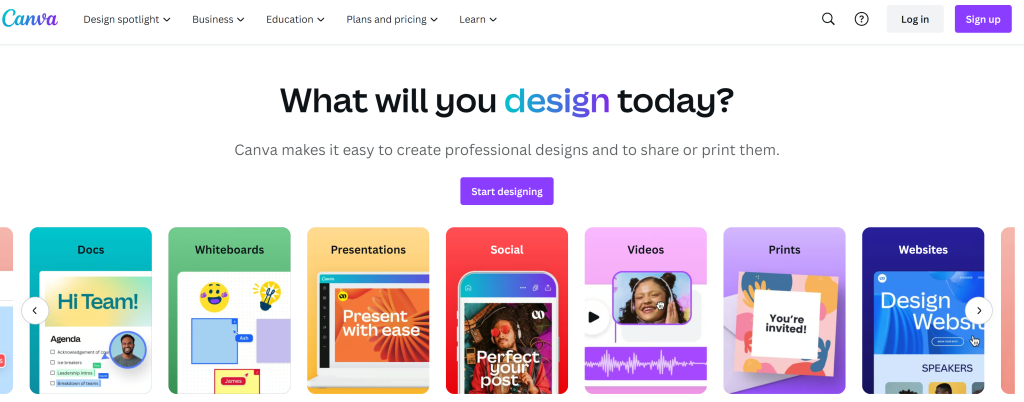
What Is a Vision Board?
A vision board is a graphic representation of your aspirations, hopes, and dreams. It’s designed to help you map out what you want to manifest in your life, acting as a visual cue and reminder for these goals. A vision board can focus on a big picture — like your life’s goal — or a smaller goal you want to achieve — like organizing your closet to be Pinterest perfect.
The secret sauce here is to use this board as a desktop or phone background and look at it intentionally every time you open your laptop or phone. Remember your intention and vision, and believe that it will come true.
Why Use Canva for Vision Boards
Canva is an incredible graphic design tool that enables you to create professional-looking designs effortlessly. You don’t have to be a graphic designer to make something beautiful! With its intuitive drag-and-drop interface, extensive template library, and customization features, Canva transforms the process of crafting a digital vision board into an enjoyable, creative experience.
It’s also great for design inspiration. You can browse all their templates, images, and elements to make a vision board you love. For example, here’s a Canva vision board template I love using for making computer wallpapers. They just make it too easy!
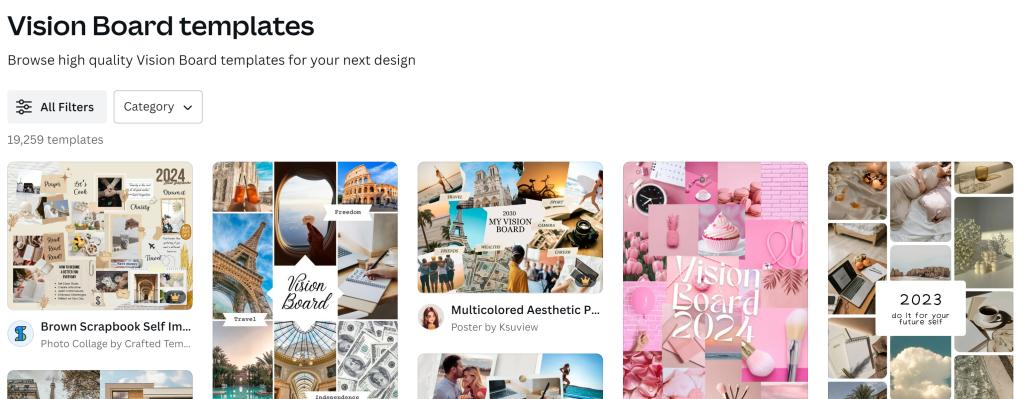
Be Intentional
Before you even start putting together your vision board, you must set an intention and goal. Gain clarity around what exactly you want. Be specific. I make vision boards for each month and hold that intention all month long. Because I set the vision board as my laptop’s wallpaper, it makes it easier to stay aligned with that intention since I look at it daily.
- What do you want to achieve?
- What energy are you putting into this process?
How to Use Canva for Vision Boards
Here’s a quick breakdown of the steps to follow to make a vision board with Canva.
Get Inspiration
After you’ve made a free (or pro) account, gather inspo. Use Canva’s search bar to search for vision board templates. Whether you prefer a vertical design or a grid layout, there are plenty of options from which to choose. You can also select from desktop or mobile templates.
Once you’ve selected your preferred template, you can start adding your own images, graphics, and text to customize your board. If you’ve taken any inspiring images, simply upload them from your computer’s folder and drag and drop the images into your Canva vision board.
Don’t want to use a Canva template? No problem. You can always start with a blank canvas and create something completely unique.
Snag Images for Your Board
Start searching for images in Canva’s library that align with these areas and add them to your board. If you’re the Pinterest type, head to Pinterest and clip photos that align with your intention. For example, when I was trying to hit an income goal to buy a new car, I clipped photos of piles of money and women posing with their new car.
I saved all those photos to a Pinterest board in case I need to refer to them again.
Fill Your Canvas
Create a blank canvas or use a template, and ensure the canvas size matches your computer or phone’s resolution. My computer’s display resolution is 3840×2160, so that is the size I select. You can find your display resolution by going to your computer settings and searching for a display or screen resolution option.
Remember those photos you clipped? Drag and drop to upload those pics into Canva’s media library, and then drag to snap them into place on your canvas.
Add text boxes for affirmations or notes to amplify the intention and message behind the vision.
There’s truly no limit to how creative you can get here.
Set as Desktop or Phone Wallpaper
Once you’ve completed your design, export the file. Set it as your computer or phone background. This ensures visual contact with your dreams and aspirations regularly, keeping them at the forefront of your mind and guiding you toward achieving them.
Bonus Tips for Creating a Vision Board Using Canva
Here are some helpful hints to streamline your vision board creation journey.
- Use the grid tool to organize your images aesthetically.
- Add text for context or to use as affirmations.
- Add “target dates” or a calendar image to push you toward a goal.
- Choose a specific color scheme that matches the energy of your board.
- Name your file according to the month you’re setting the vision or the name of the goal itself.
Remember that the purpose is to create a vision board that resonates with you on a deep level, so feel free to play around until you reach a design that feels right!
Go Manifest Your Dreams
The beauty of a vision board lies in its potential to help you manifest your dreams through visualization. Use this as motivation to put vision into ACTION and make things happen IRL. By having a visual representation of what you want in life, you are more likely to stay focused and work towards turning these dreams into reality.
Let’s recap:
- A vision board helps visualize and manifest your dreams through repetition.
- Canva is a user-friendly platform with numerous templates and tools for creating impressive vision boards.
- You don’t need a Pro subscription to make a board!
- Adding your final design as a desktop or phone wallpaper keeps your goals constantly in view.
- Use Canva to explore varying designs until finding what truly resonates with you.
Now you have everything you need to manifest your dreams using a visually appealing and inspiring Canva vision board. Let your imagination run wild, and go fill that blank canvas!




0 Comments